Posts
Showing posts from November, 2021
Featured Post
Book Review - Educational Duct Tape by Jake Miller
- Get link
- Other Apps
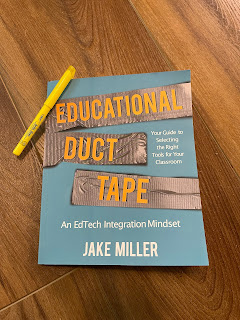
If you're in Education, and have paid any attention whatsoever to the EdTech space, you've probably heard of Jake Miller. His website ( jakemiller.net ) and podcast ( Educational Duct Tape ) are staples in the EdTech community. Seriously, if you haven't checked out any of his stuff yet, you're in for a treat. I could, and probably should, write a full review about the website and podcast, but today it about the book. What follows is my loose, hastily written, randomly ordered thoughts about the book. I'd do a better job of organizing this, but I've got two young ones waiting on me to come play Candy Land. If you're an educator, this book should be on your reading list. Yes, it's full of tech tips, but tech changes rapidly. Yes, it's full of recommended tech tools to fit certain needs, but again, that tech will change in the future. The real value here is in the recounting of Jake's experience as a developing educator. His repeated mantra of "
Squatter 17 - Vivi
- Get link
- Other Apps
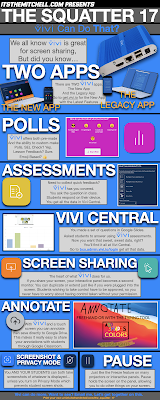
Full disclosure, I had never heard of Vivi before my current position. Vivi is three things. It is a little blue box that attaches to any video device with an HDMI input you have in your classroom. Projector? Sure. Touch Panel? Even better because Vivi will pass the touch inputs back to your computer. It is an app that you install on your computer, as well as push out to student devices that allows screen sharing, annotation, assessment, feedback... lots of stuff. It is a web-portal that allows access to the data you've collected from your students. Vivi is a capable platform. The more you use it, the more you think of other things you can do with it. With that in mind, Squatter 17 is all about things you can do with Vivi. I know it might not apply to you, but if you're in the ed-tech space, and you don't know about Vivi, consider this a primer. As usual, click the image below for a larger version, and be Excellent to each other.
Time Lapse Learning
- Get link
- Other Apps
I love failures. I also (generally) enjoy playing the long game. This has been a really long game. I've been into 3D printing since purchasing my first printer for the STEM lab where I used to teach. I started with no printers, and by the end of my second year in that lab, I had six! Fast forward to a career change, and I no longer had access to the 3D print farm I had built. My darling, beautiful wife bought a 3D printer for me to use at home. My learning continued there. The biggest lesson I learned... Upgrades aren't always upgrades. Anyway, without getting too off in the technical weeds, I've been learning how to use Time Lapse software to make nice, smooth videos of my 3D prints as they're being made. I threw all (err... most... well... some) of the videos in a compilation for YouTube. I think most of them came out well considering the quality of the potato (camera) I used for filming. That being said, if you want me to get in the technical weeds of 3D printing,
EdTech 180 #4 - Google Chrome Bookmarks Bar
- Get link
- Other Apps
EdTech 180 #4 - Google Chrome Bookmarks Bar The Bookmarks Bar in Chrome is much more useful than I realized. I was working with a student on saving some bookmarks, when I noticed options I have never seen before. Keep reading below, or watch the video (or both) to see what I mean. You can show or hide the bookmarks bar by clicking the three vertical dots (I like to call it the snowman) in the top right corner of the Google Chrome Browser, then click bookmarks, then “show bookmarks bar”... or by using the keyboard shortcut to toggle it on and off. That’s Ctrl+Shift+B for windows or ChromeOS users, or Command+Shift+B for the MacOS users out there. I noticed that while the controls for showing or hiding the bookmarks bar still work in a new tab, they did not take effect until you loaded some content in the tab. Note that the bookmarks bar always shows on the new tab page, even if you’ve hidden it in other tabs. Once you load content into the tab, the bookmarks tab will go away. To add a s